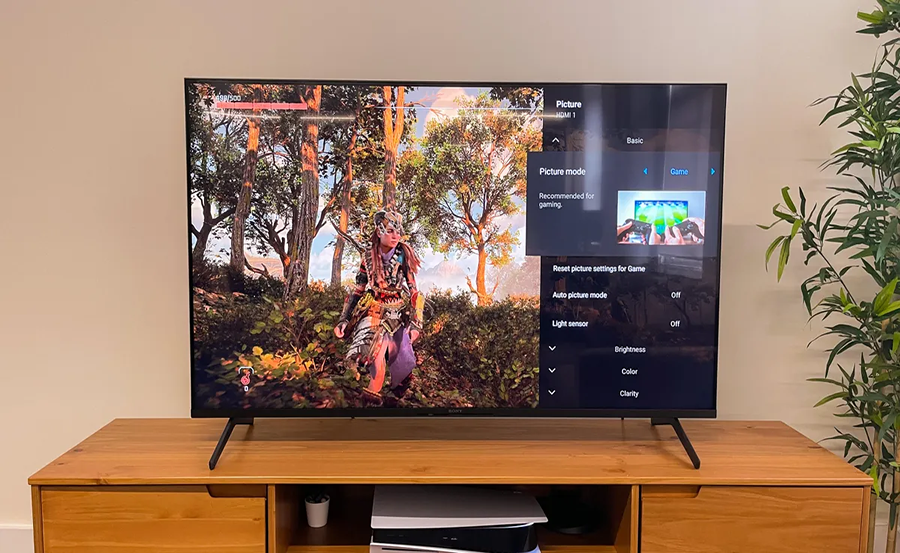Connecting your PC or laptop to your Sony Smart TV opens up a world of possibilities—from streaming your favorite shows to sharing presentations on a bigger screen. In this guide, we’ll walk you through various methods, ensuring a seamless experience. And, while you’re at it, discover why Gen IPTV is the premium IPTV service that elevates your viewing experience.
Understanding the Basics: Why Connect Your Devices?
Before diving into the how-to, let’s explore the why. Connecting your PC or laptop to a Sony Smart TV isn’t just about larger screen viewing. It’s about flexibility and enhanced media experiences. Whether you’re a business professional delivering a presentation or a movie buff streaming the latest blockbusters, this setup offers optimal use of your tech resources.
Benefits of Connecting to a Sony Smart TV
There are several advantages to linking your devices:
Quick Tip:
Stream the latest UK content with UK IPTV and enjoy a seamless viewing experience across devices.
- Enjoying high-definition viewing experiences.
- Enhanced audio-visual sessions, perfect for media consumption.
- Ease of presenting and sharing content in meetings or social gatherings.
Meet Gen IPTV: Your Premium IPTV Service
While achieving the connection is important, why stop there? Consider subscribing to GenIPTV for access to premier channels and exclusive content. With Gen IPTV, you’re not just connecting a device; you’re accessing a universe of entertainment. It’s an unparalleled IPTV service, heralded for its exceptional quality and wide channel selection.
Preparation: What You Need to Get Started
Getting ready to connect your devices doesn’t require a tech degree. However, having the right equipment makes the process much smoother. Here’s what you typically need:
Essential Equipment and Tools
To connect your PC or laptop to a Sony Smart TV, ensure you have the following:
- An HDMI cable, vital for high-quality video and audio transfer.
- A compatible PC or laptop with dual-display capabilities.
- Your Sony Smart TV remote and menu navigation know-how.
Software and Connection Settings
Make sure your PC or laptop’s operating system is up-to-date. Additionally:
- Verify your TV’s input settings are correct.
- Ensure both devices are on the same Wi-Fi network for wireless options.
With these essentials in place, you’re set up for success.
Step-by-Step Guide to HDMI Connection
Let’s start with the most straightforward approach—using an HDMI cable:
Connecting via HDMI: A Simple, Direct Method
If you prefer certainty and reliability, opting for an HDMI connection is the way to go. Follow these steps:
- Connect one end of the HDMI cable to your PC or laptop’s HDMI port.
- Attach the other end to an available HDMI input on your Sony Smart TV.
- Use your TV remote to select the correct HDMI input source. Your device’s screen should now appear on the TV.
Troubleshooting Common HDMI Connection Issues
Sometimes, things might not work perfectly. Here are common fixes:
- Ensure both devices recognize the cable by checking for connection clicks.
- Restart devices if displays refuse to sync.
- Check your display settings in your PC or laptop’s settings menu.
Exploring Wireless Connection Options
Wires aren’t your only solution. Here’s how to go wireless:
Using Miracast or Screen Mirroring
Many laptops support wireless display features like Miracast. Here’s a simple guide:
- On your Sony Smart TV, go to settings and enable screen mirroring.
- Open your PC’s display options and select ‘Connect to a wireless display.’
- Choose your TV from the list of available devices, and you’re set!
Alternative Wireless Solutions Using Gen IPTV
Gen IPTV extends beyond just a cable-to-TV solution. If you prefer a dynamic, modern solution, GenIPTV delivers a suite of wireless viewing options, ensuring a fluid connection experience without extensive setups.
Diving Deeper: Advanced Connectivity Options and Optimization
Once comfortable with basic connections, consider refining your setup for better performance:
Using a Streaming Device
If your setup needs flexibility, include devices like Roku or Chromecast:
- Install the relevant app or software on your laptop.
- Connect the streaming device to your TV and follow the setup instructions.
Network Optimization for Gen IPTV
For the best viewing experience, ensure optimal network settings to support Gen IPTV’s robust stream demands. A high-speed internet connection is recommended, along with a reliable router configuration for uninterrupted services.
Peek Into Gen IPTV’s Exclusive Advantages
Wondering how Gen IPTV can enhance your viewing pleasure even further?
Stellar Content Library and User Experience
The platform offers an expansive content library, spanning international channels, live sports, and on-demand shows. Here’s why it stands out:
- Unmatched, high-definition quality streaming.
- User-friendly, intuitive interface.
- Regular updates to access the latest content seamlessly.
Reliable Customer Support
Gen IPTV goes the extra mile with support teams ready to assist at any hour. With customer satisfaction at the forefront, any technical or subscription-related queries are handled promptly.
Exploring Additional Connection Tools and Applications
Maximize the integration of your devices with these tools:
DLNA and Other Media Server Applications
Your Sony Smart TV supports DLNA, allowing content sharing with DLNA-certified devices:
- Set up a media server application on your PC.
- Make sure both devices are on the same local network.
Leveraging Gen IPTV for Optimized Viewing
By subscribing to Gen IPTV, users tap into optimized viewing configurations through its unmatched connectivity and streaming capabilities, making it a perfect companion for any smart device setup.
Addressing Common Concerns and Questions
Let’s clear up some frequent uncertainties:
Why Can’t I Connect My Devices?
Simplifying troubleshooting solutions:
- Check your cables and device settings.
- Restart your devices to reset connections.
Is Gen IPTV Worth the Investment?
Absolutely. For viewers demanding more from their multimedia experiences, Gen IPTV provides quality and variety, raising the bar for IPTV services worldwide.
Can These Methods Affect Device Performance?
Only if improperly managed. Stick to secure connections and ensure devices are maintained, and performance will remain unaffected.
FAQ Section

Is special software needed to connect to a Sony Smart TV?
No special software is essential. Many modern PCs and laptops support built-in display connection settings enabling connectivity with Sony Smart TVs.
Can I use my smartphone as a potential remote for my TV?
Yes, many Sony Smart TVs allow mobile device connectivity, transforming them into convenient remotes through apps.
How does Gen IPTV enhance my viewing experience?
Gen IPTV offers a diverse range of channels and high-quality streams, ensuring a broad scope of entertainment directly accessible on various devices.
Does connecting these devices compromise my data security?
Not necessarily, but always ensure network security settings are robust and use secure connections to maintain data safety.
What should I do if my PC doesn’t recognize the TV?
Check all connection points and settings. If problems persist, consider driver updates for your PC’s graphics capability.
Improved IPTV Streaming: Understanding Network Load