IPTV services are revolutionizing the way we watch television, offering a seamless, cost-effective way to access live TV, movies, and series. One of the leading apps in this space is IPTV Smarters Pro, a powerful tool that makes streaming simple and efficient. If you’re looking to enjoy IPTV content, such as GenIPTV, on your Samsung Smart TV, this guide will walk you through every step of the process.
Why Choose IPTV Smarters Pro?
Before diving into the installation process, it’s important to understand why IPTV Smarters Pro stands out:
- User-Friendly Interface: Navigate effortlessly with a clean, intuitive layout.
- Multi-Screen Option: Watch multiple channels at once.
- EPG Integration: Access an electronic program guide for your favorite shows.
- Supports Multiple Formats: Compatible with Xtream Codes API, M3U URL, and more.
- Tailored for IPTV Services like GenIPTV: Specifically designed to optimize your viewing experience.
Compatibility: Can You Install IPTV Smarters Pro on All Samsung TVs?
Not all Samsung Smart TVs support IPTV Smarters Pro natively. Older models use the Tizen OS, which may require alternative methods. Most newer models, however, support app installations via the Samsung Smart Hub.
If your TV is compatible, follow the steps below to install and enjoy IPTV Smarters Pro.
Step 1: Prepare Your Samsung Smart TV
Before beginning, ensure your TV is ready for the installation process:
- Stable Internet Connection: A fast and reliable connection ensures seamless streaming.
- Samsung Account: Log in or create an account to access the app store.
- Smart Hub Update: Ensure your Samsung Smart Hub is updated to its latest version.
Step 2: Download IPTV Smarters Pro
To install IPTV Smarters Pro directly on your Samsung Smart TV:
- Open Smart Hub:
- Press the Home button on your Samsung remote.
- Navigate to the Apps section.
- Search for IPTV Smarters Pro:
- Use the search bar at the top of the screen.
- Type in IPTV Smarters Pro.
- Install the App:
- Select the app from the results.
- Click the Install button to begin downloading.
- Launch the App:
- Once installed, open the app to proceed with the setup.
Step 3: Configure IPTV Smarters Pro for GenIPTV
Now that the app is installed, it’s time to configure it for your IPTV service:
- Accept the Terms:
- Open IPTV Smarters Pro and accept the terms and conditions.
- Choose a Setup Method:
- Select one of the following:
- Xtream Codes API
- M3U Playlist URL
- Enter Your Details:
- For Xtream Codes API: Enter your username, password, and server URL (provided by GenIPTV).
- For M3U Playlist URL: Paste the URL provided by your IPTV provider.
- Load Content:
- Wait for the app to sync your playlist.
- Enjoy Streaming:
- Browse through channels, movies, and series with ease.
Troubleshooting Common Issues
Sometimes, things may not work as expected. Here are a few tips:
- App Not Found in Smart Hub:
If you can’t find IPTV Smarters Pro in the app store, your TV might not support it. Consider using an alternative device, like an Amazon Fire Stick. - Playback Errors:
Ensure your playlist URL or Xtream Codes credentials are correct. Double-check with GenIPTV support if necessary. - Buffering Issues:
Upgrade your internet connection or reduce streaming quality in the app settings.
Advantages of Using GenIPTV with IPTV Smarters Pro
Integrating GenIPTV with IPTV Smarters Pro unlocks an unparalleled streaming experience:
- Access thousands of live channels and VOD options.
- Enjoy premium sports, movies, and international channels.
- Seamlessly switch between devices.
For more details on GenIPTV and compatible devices, check out:
What Is GenIPTV and Why It’s the Future of Streaming
FAQs
1. Can I use IPTV Smarters Pro on an older Samsung TV?
Yes, but you may need to use an external device, like a Fire Stick or Android Box, if your TV lacks app support.
2. Is IPTV Smarters Pro free to use?
The app is free to download, but accessing content requires a subscription to a service like GenIPTV.
3. Why is the app buffering frequently?
Buffering can result from a slow internet connection. Consider upgrading your connection or lowering the streaming quality.
4. Do I need a VPN for IPTV services?
While not mandatory, a VPN enhances security and bypasses geo-restrictions for certain channels.
5. Can I add multiple playlists to IPTV Smarters Pro?
Yes, the app supports multiple playlists, making it ideal for users with subscriptions to multiple IPTV services.
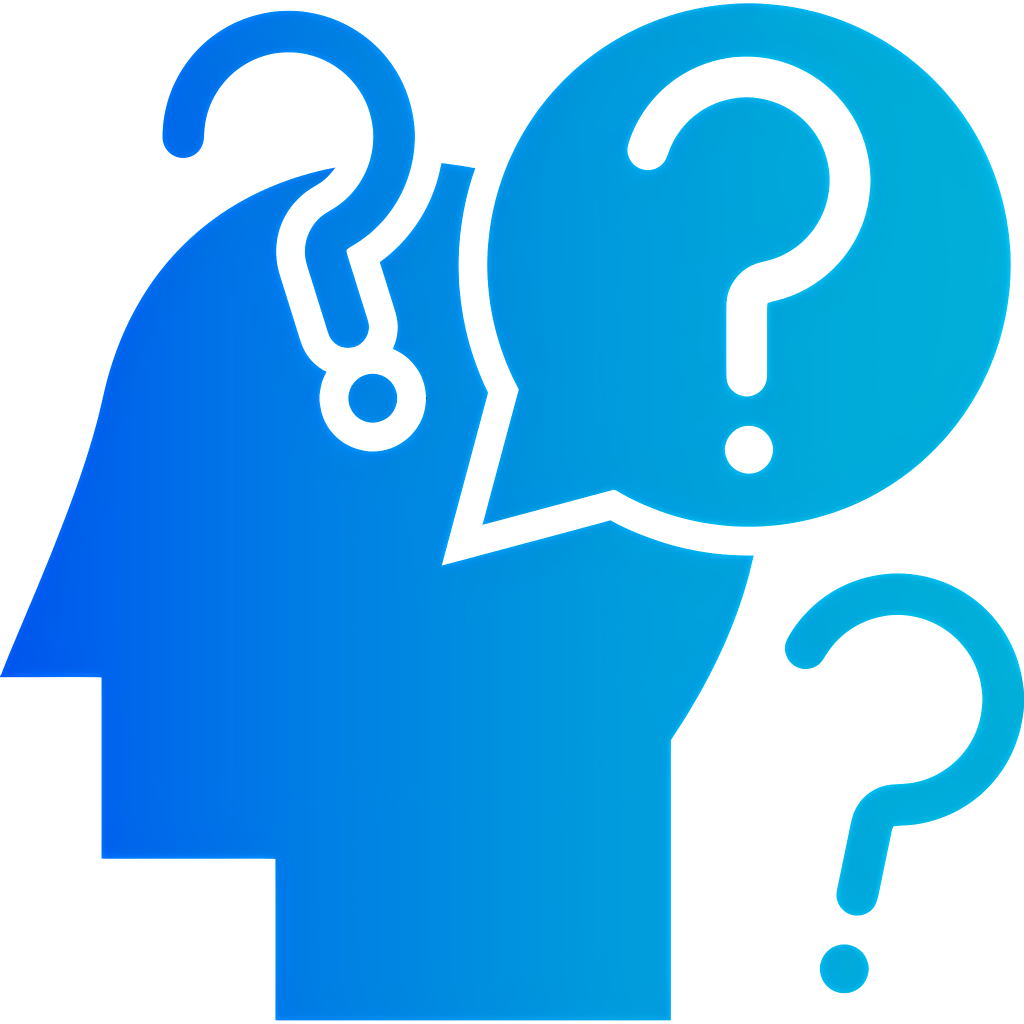
Bring your Samsung Smart TV to life by installing IPTV Smarters Pro today. Pair it with GenIPTV for endless entertainment possibilities!

